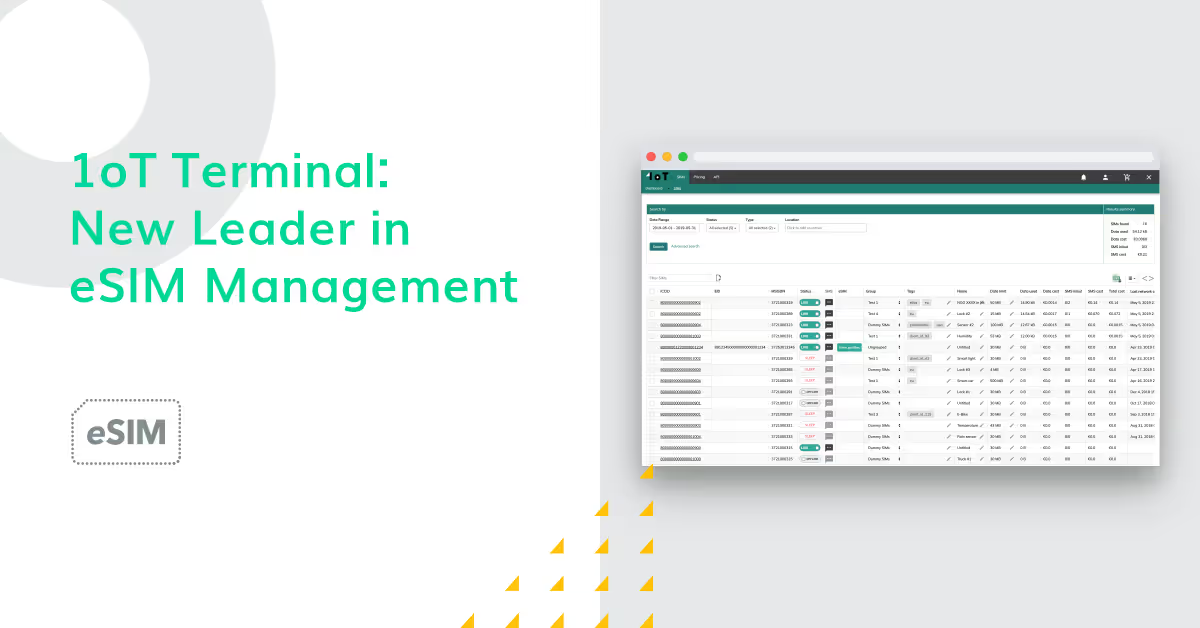How we made SIM management more functional on 1oT Terminal
We're happy to introduce you to one of the biggest updates the 1oT Terminal has seen in a while. The SIMs overview and SIM detail pages have a fresh look and several new features!
Our goal with the recent updates was to streamline daily SIM operations and make the SIMs overview and SIM detail pages even more intuitive. So, take a look at the updated demo and read all about the new features.
Updates to the SIMs overview page
The SIMs overview is the most used page on 1oT Terminal. It's where the bulk of your SIM management takes place.
An improved filtering experience
We added all the missing filters so that every column in the 1oT Terminal can be filtered. This change made us rethink the filtering experience. Now, instead of seeing lots of filters at the top of the page, you can start filtering by clicking the filter button. You also have the option to filter according to any attribute from the table's header.
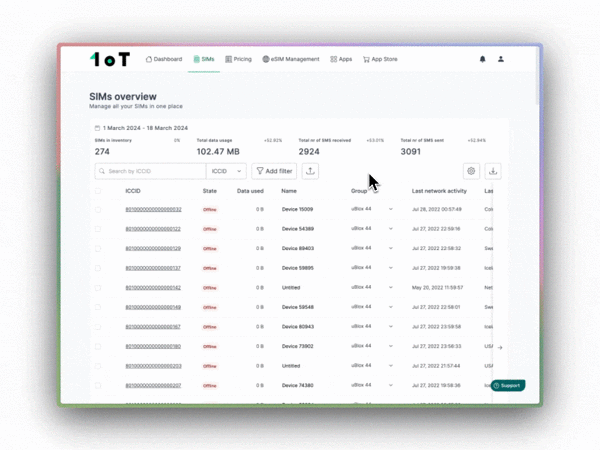
We also added the option of filtering by excluding a certain feature. Because sometimes you don't want to include 5 data packages, you want to exclude one. You can do this by selecting "is" or "is not".
Sometimes, you need to check up on the same SIMs at regular intervals. Maybe you're in the middle of troubleshooting or have a new deployment and want to keep your eye on how the SIMs behave. That's why we created the "Save as view" feature, which allows you to save your filtered results and return to the combinations you most often need. The saved views will appear at the top of the table, and you can easily access them without selecting all the filters again.
We also offer the option of uploading an Excel file to find SIMs and make bulk edits. This is handy in case you have an external list of problematic SIMs you need to make bulk changes to or check up on from time to time.
In order to come back to the uploaded list of SIMs, simply create a new label, and you'll be able to quickly access them next time.
Customizing the summary row
At the top of the SIM table, you can now choose which summary metrics you want to hide or show and see an indicative trend metric, which compares the current timeline selection with the previous period. If you didn't know yet, you can also show, hide, and reposition the columns in the SIMs overview table.
Introducing a context menu
The original innovation of 1oT Terminal's SIMs view added all SIM-related actions to the table next to the metrics and information. Over time, the available content in the SIMs view has expanded so that there are many columns to navigate.
To keep things simple, we've introduced a context menu that allows you to quickly reset a SIM or send an SMS by right-clicking on the SIM row the cursor hovers over.
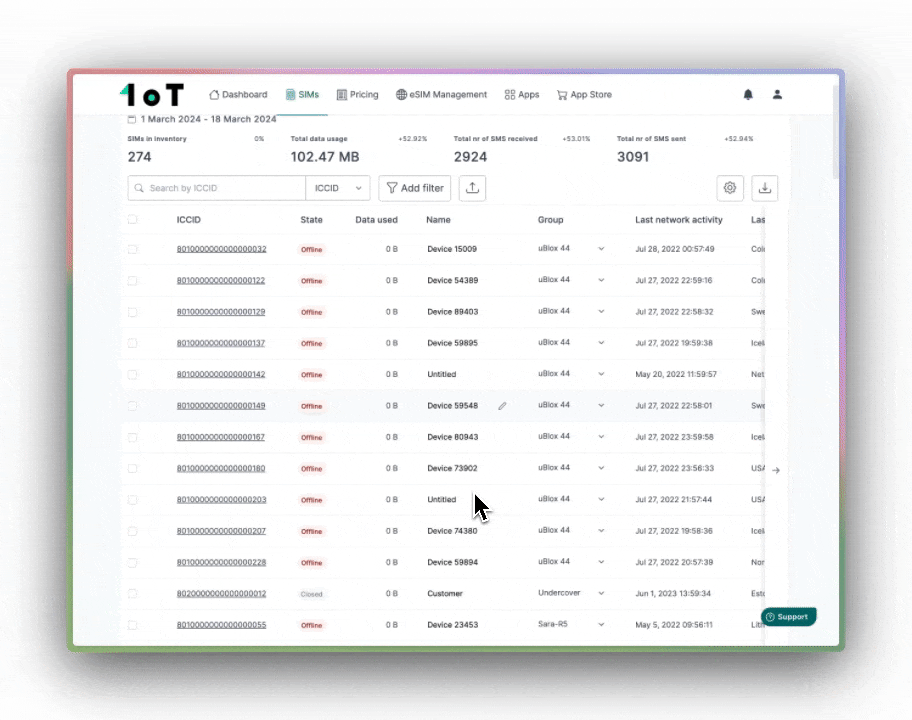
Improvements to the SIM detail view
The SIM detail view gives you all the information you need about a single SIM. It's your go-to destination when you need a SIM's data usage report or take any actions with the SIM. The recent update's goal was to improve the layout of the information.
Bringing all of the information to one place
To reduce the time spent searching, we have collected all the information about the SIM card and divided it into different tabs—Connection, Usage inspection, Data packages & eSIM, and Configurations.
At the top of the page, you can now easily access common actions, such as changing the SIM status, resetting a SIM, or sending an SMS.
The Connection tab shows you information on the most recent data session, which is now separated from the historical log of all data sessions. It also features additional details about the SIM itself, including form factor, chipset, manufacturer, and a download option for the SIM data sheet.
Under Usage inspection, you can view the SIM's data usage history and get a detailed breakdown of each of its data sessions and network events.
Under the Data packages & eSIM tab, you can navigate to the linked data package with a single click. Or enable an already downloaded profile on the 1oT eSIM.
The SIM configuration tab will show and allow you to edit the SIM's data and SMS limits. If you have the IMEI lock enabled, you can also turn it on and off from there.
For now, these are the main updates you should know about. Have fun exploring!






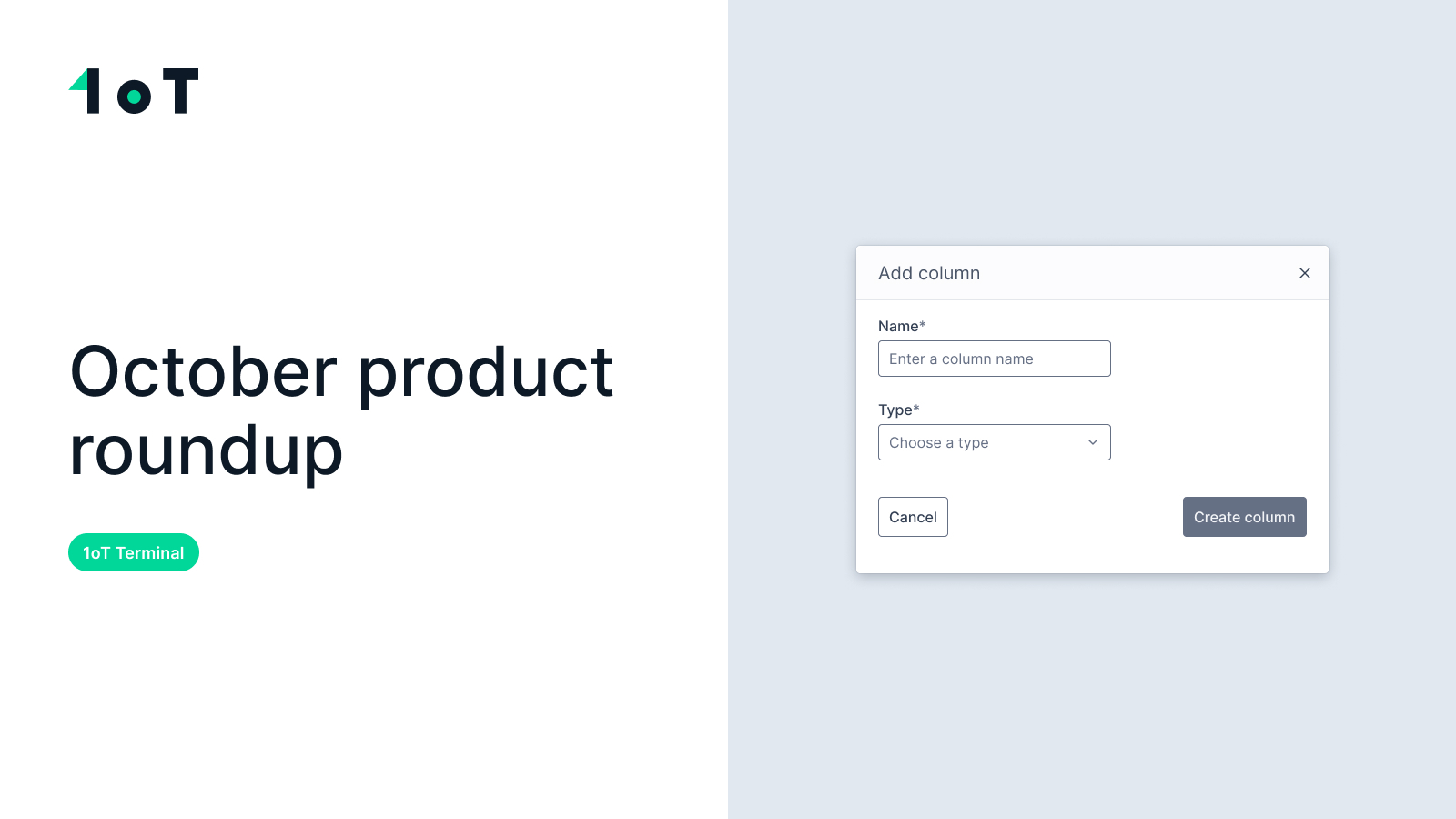
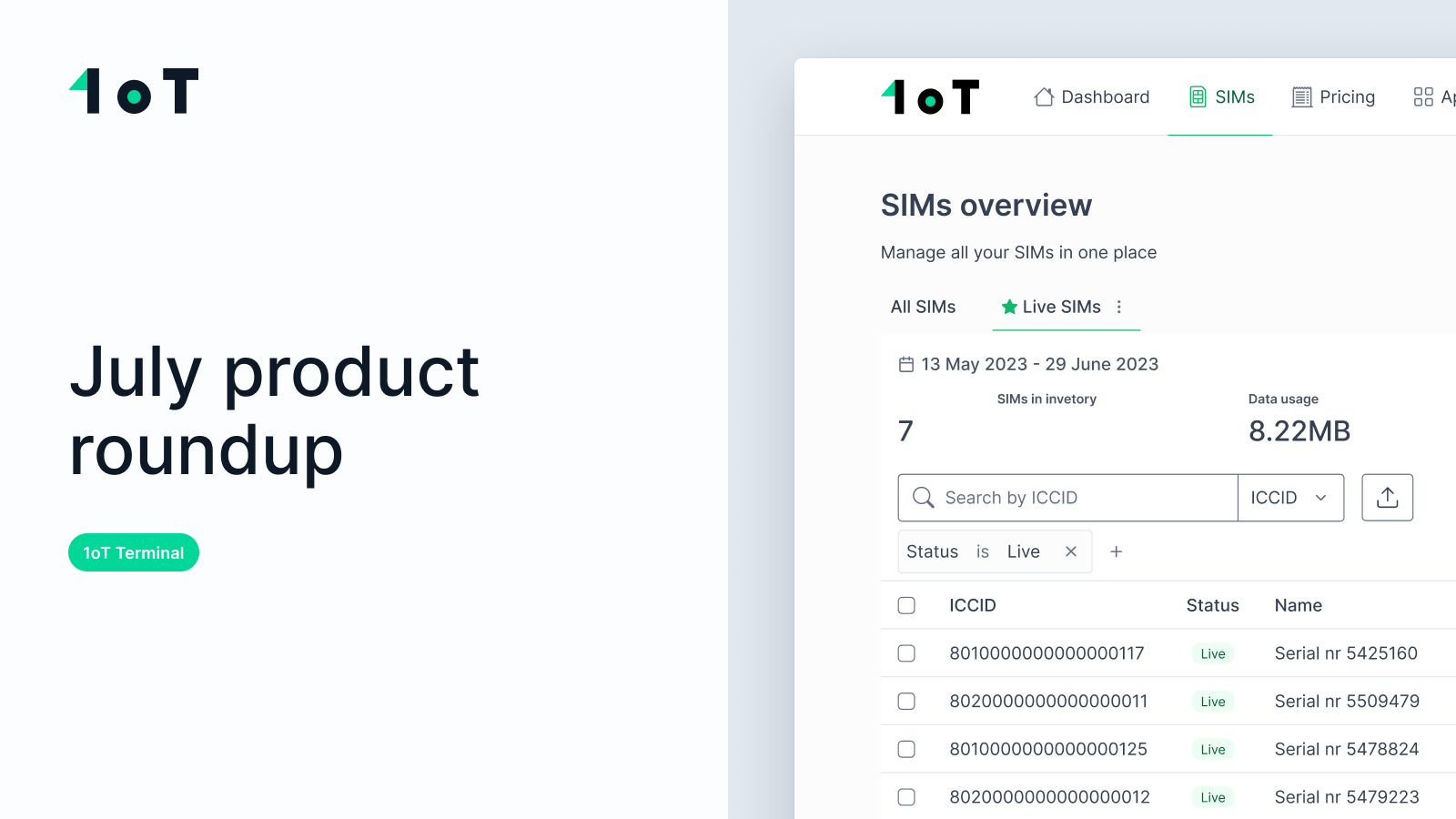




















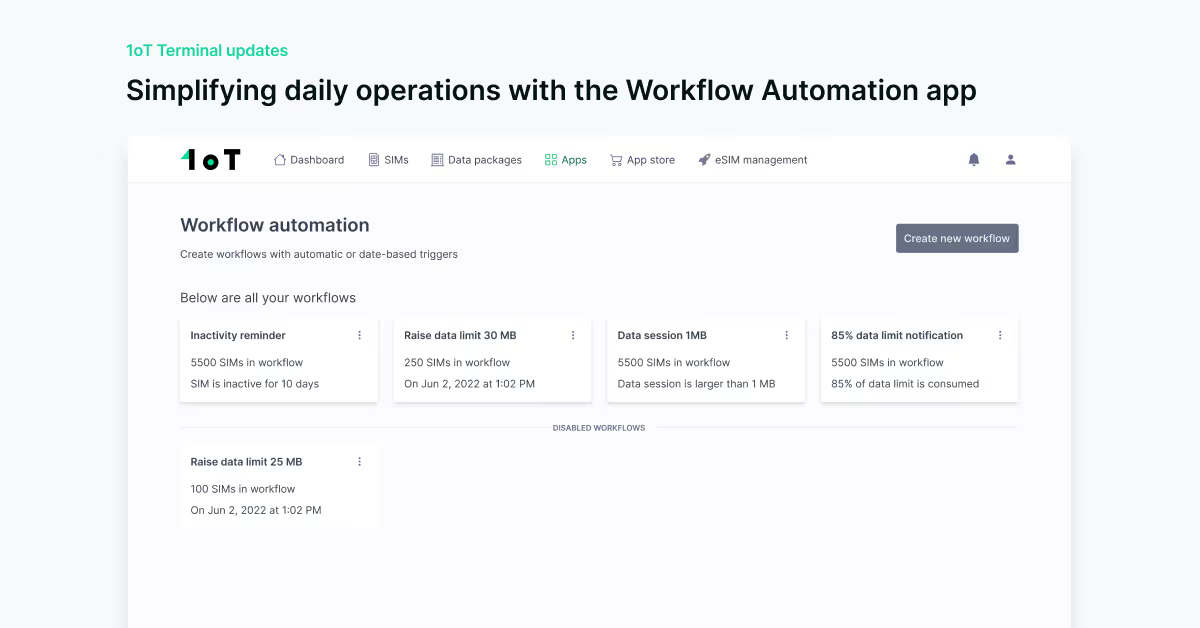


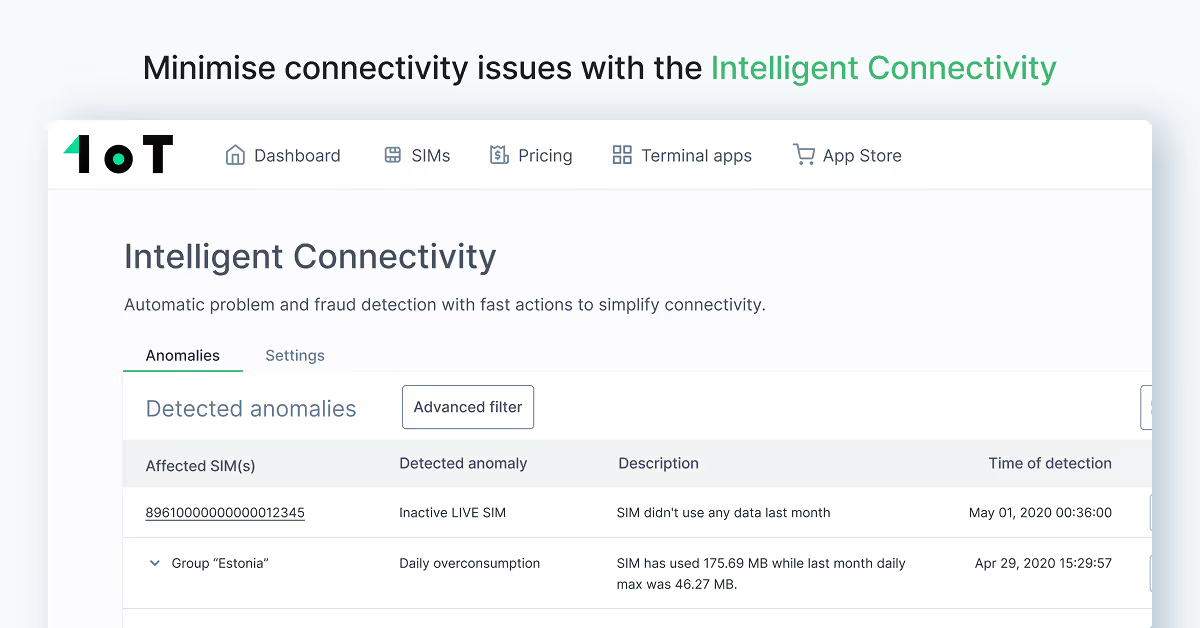




.avif)