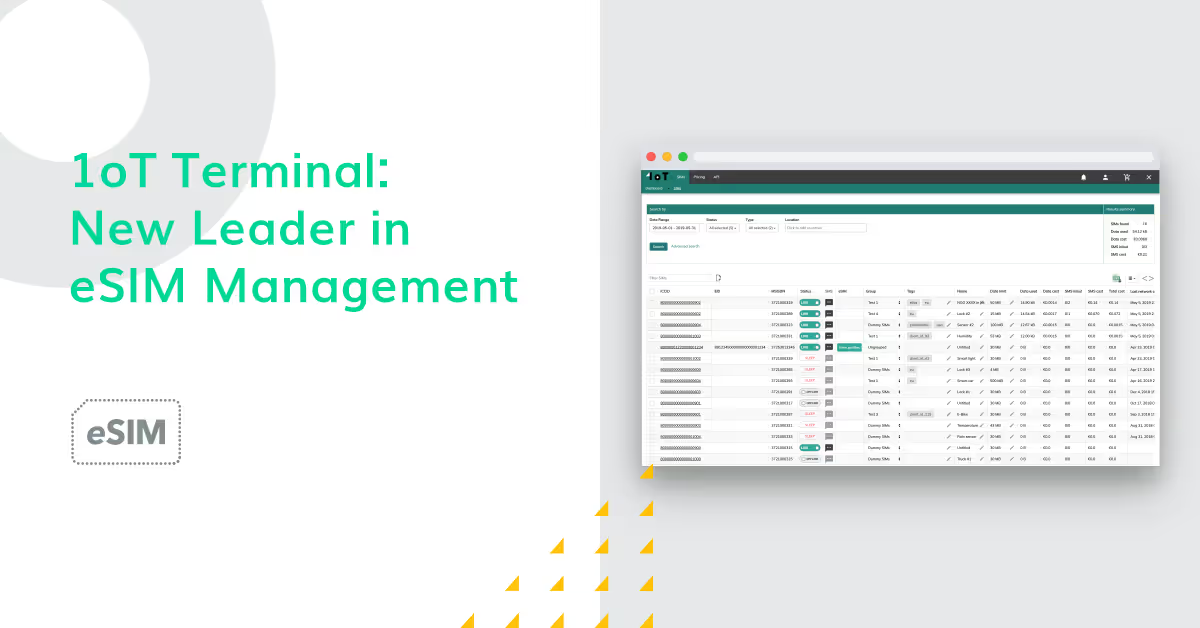Getting started with 1oT eSIM
Updated on December 2, 2022.
Think of this article as your step-by-step guide to getting started with 1oT eSIM.
This guide will unfold everything you need to know about setting up the eSIM on your device, the steps you need to take in order to activate your eSIM on the 1oT Terminal, and how to perform all of the essential operations there.
As running things as efficiently and as simply as possible is in 1oT’s DNA, then getting started with the 1oT eSIM is no exception to that — most of the heavy lifting is done for you automatically in the background of the 1oT Terminal.
But without further ado, let’s go through the process one step at a time.
Before you activate your 1oT eSIM in Terminal, please keep in mind the following:
- Don’t throw away the old SIM card before you've completed all activation steps for your new 1oT eSIM card.
Make sure your device supports the following features:
- At least one of the network access technologies: 2G, 3G, 4G
- SMS-PP MO (outbound SMS), SMS-PP MT (inbound SMS), and BIP/CAT-TP
- SIMToolkit command
- AT commands
For hardware compatibility, please consult with your hardware manufacturer or check the list of hardware that supports eSIM with 1oT eSIM Test reports.
Step 1: Find the EID number of your 1oT eSIM
There are 2 variants of the 1oT eSIM card. Please follow the guide on how to find an EID number depending on which one you have ordered from us.
Option 1 - Plastic eSIM:
- The plastic eSIM consists of 3 plugin sizes — standard, micro, and nano. Determine which size fits your device.
- Use your thumb to detach the correct eSIM card plugin along its outside perforated lines. Be careful to keep the card whole. For example, you'll only pop out the nano eSIM card if you need the nano eSIM for your device.
- The plastic card has the EID number marked on the card.
- Insert the eSIM card into your device's SIM slot.
Option 2 - Embedded eSIM:
- The Embedded eSIM is in the MFF2 format.
- MFF2 eSIM is then soldered onto your device, and you will not be able to remove it.
- The MFF2 has the last digits of the EID number marked on the chip.
Step 2: Activating your 1oT eSIM on 1oT Terminal
- Login to 1oT Terminal
- Go to the "SIMs" view and locate your eSIM by the EID number.
- If the eSIM is still in "Shipping" mode, switch it to "Live".
Your 1oT eSIM is now live and active!
1oT eSIM comes with a Default Carrier profile, which enables connectivity globally.
Step 3: Setting up your device
Start the following steps with your device powered off.
- Turn on your eSIM-compatible cellular device.
Note! Not all cellular devices support eSIM. You can check compatibility with your device manufacturer, or check the 1oT eSIM-supported hardware list. - Depending on the device, you might need to enable BIP or STK function on your device.
Please refer to the device specification/manual or check 1oT eSIM test reports. - Set "terminal.apn" as the APN on the device.
- Check for network attachment.
The first time the eSIM is used, this might take up to 1 minute. - Verify ICCID or MSISDN on your device and confirm these values match with the information displayed in 1oT Terminal's eSIM Management tool. You can access the eSIM Management Tool from the menu bar
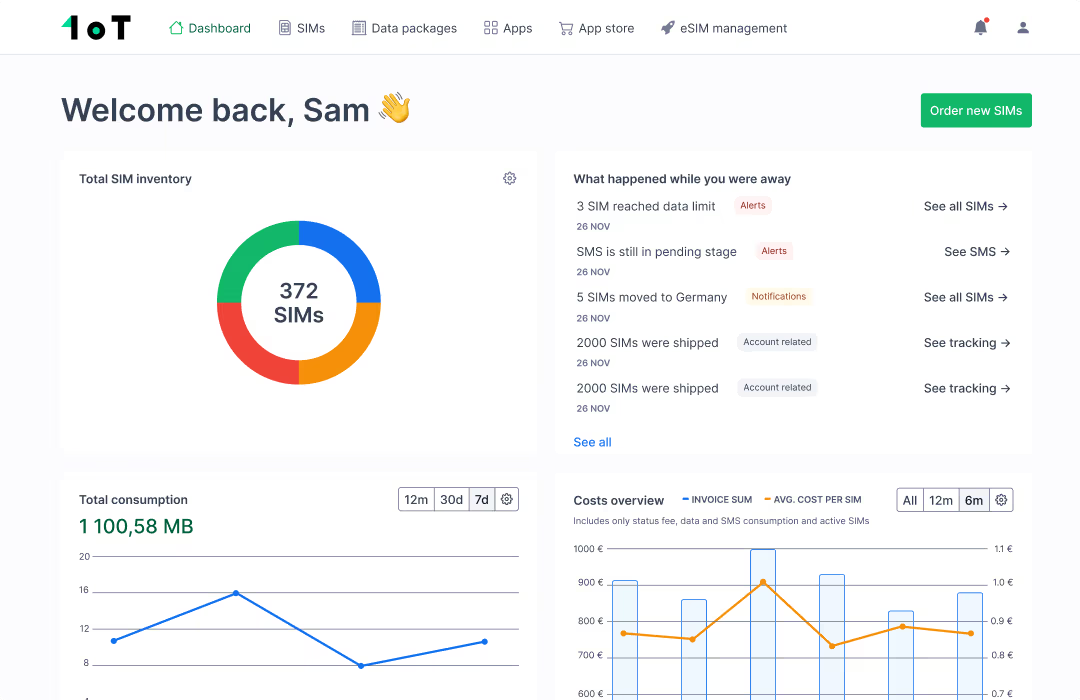
The ICCID you see attached to an EID is the default carrier profile that’s active on the 1oT eSIM card.
Now, make sure you can establish a data session and have Internet connectivity.
Step 4: Performing an automated eSIM test
Recently, we introduced an automated eSIM test functionality as a part of the revamped eSIM Management Tool.
The eSIM test function allows you to test your hardware (cellular module) and 1oT eSIM to ensure that all device and Terminal configurations are correct.
The eSIM test is mandatory for all users before performing any eSIM transactions with a larger fleet, every new customer must complete the eSIM test with a 1oT eSIM card and cellular module.
The first eSIM test is free for all customers, and after that costs 0,50€ per transaction. Note, that if your eSIM test should fail for any reason, then taking a new one is for free, until you get the successful test result.
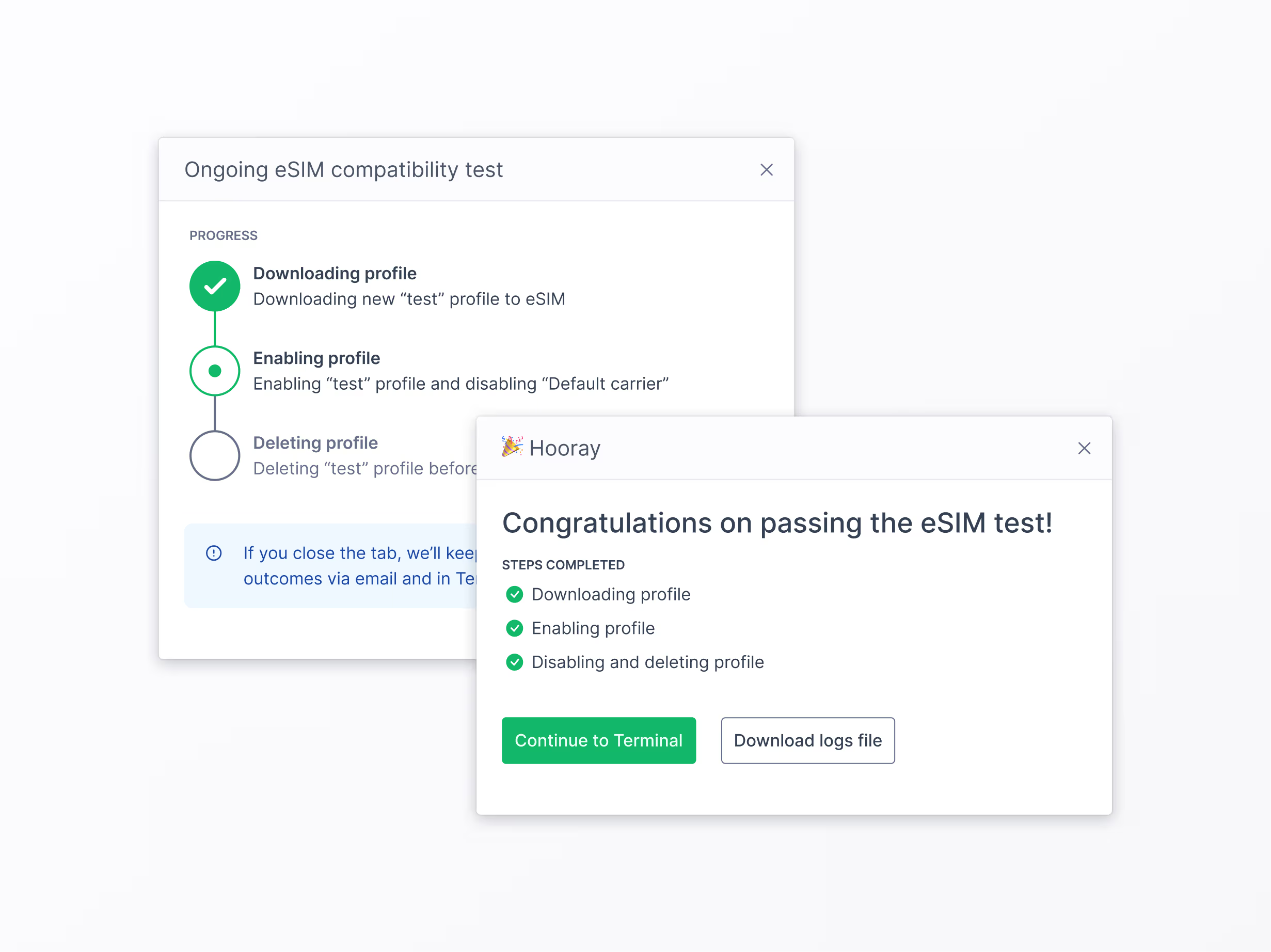
The automated test is performed using a dedicated test profile and goes through all eSIM transactions, including downloading, enabling, deactivating, and deleting a profile on an eSIM.
To begin the test, you need to:
- Know the EID number of the particular card;
- Share the model of the cellular module;
- Make sure the APN is configured correctly;
- Turn the eSIM to the "LIVE" status.
If the test fails, you and our technical team will receive an email with the error details, and a specialist will take care of the matter on 1oT's side.
If the test is successful, you will receive a confirmation email, and you are free to swap telecom profiles on your eSIMs!
Download a new profile on 1oT eSIM
- From the 1oT Terminal eSIM Management Tool’s Carrier Comparison section, choose a profile most suitable for you and click “Continue with the carrier”.
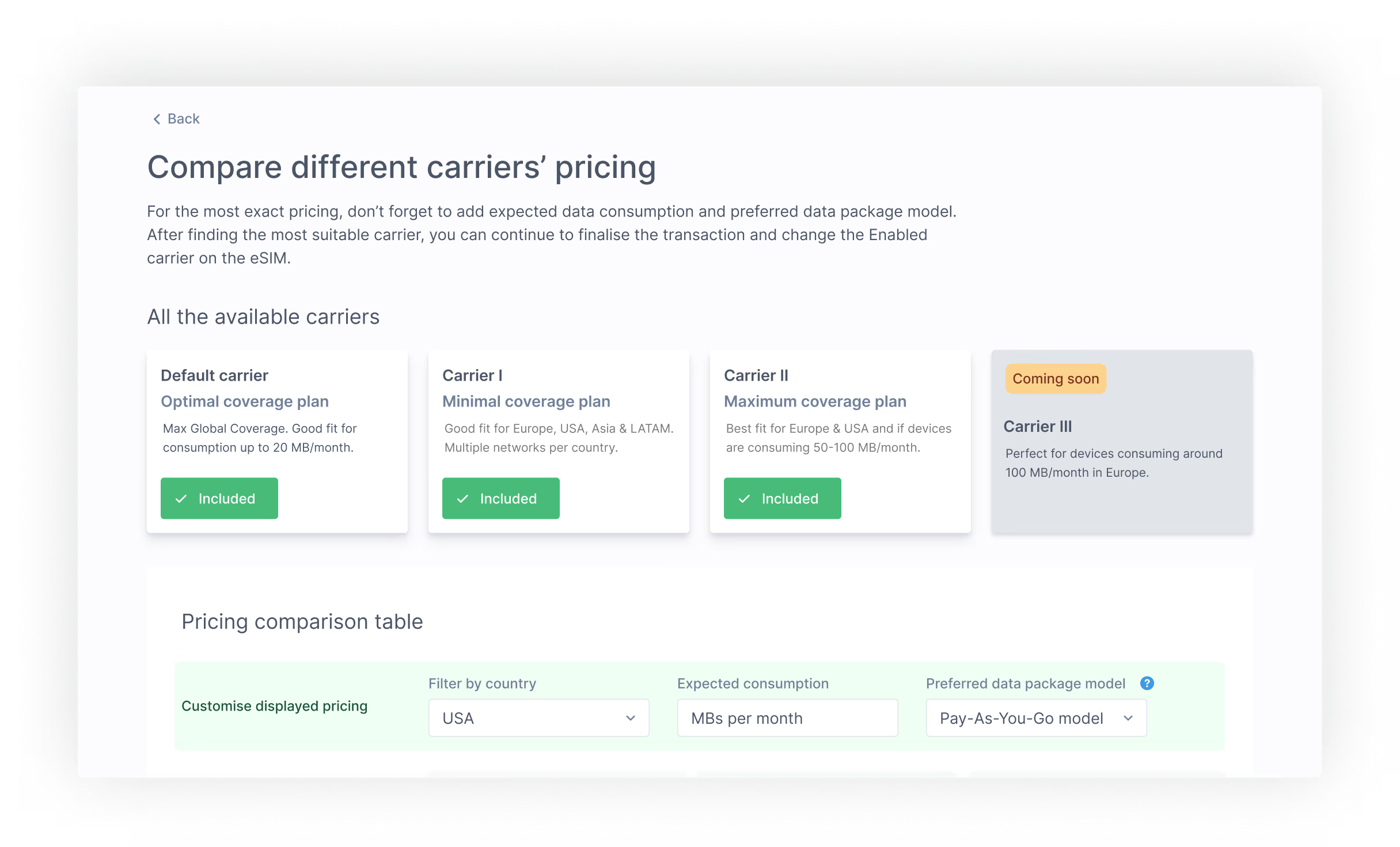
- The eSIM transaction flow starts.
- Select the “Download Profile” option. The currently enabled profile will stay on eSIM as one of the downloaded profiles.
- Choose your eSIM in question by copy-pasting its EID number
- Note! If you receive an error message here, then you’ve done something wrong in the previous 2 steps. Make sure again that your eSIM is set LIVE and the device is powered on.
- Next up, choose the Data Package. Currently, there are two options for this: it can be either based only on the consumed data or having a monthly data commitment.
The latter means that a selection of your SIMs will have a set MB consumption commitment.

- The overall download process can take up to 5 minutes.
- The Terminal will notify you of a successful profile download, and the new profile will be available under your eSIM view.
- Note! If Terminal notifies you that the download has failed, please proceed to troubleshoot eSIM compatibility on your device.
At this point, your eSIM is still connected with the default carrier profile.
Enabling a profile on your eSIM
You can perform enable/delete profile actions on eSIM’s EID view.
- From the 1oT Terminal eSIM Management Tool, select an eSIM with the newly downloaded profile, and select “Enable a profile”.
- Select a profile of choice from the dropdown menu, and click “Enable profile”.
- This process might take up to 5 minutes.
- During the process, your device will detach from the network and re-attach again.
- Terminal will notify you of a successful profile enabled, and the new profile will be active on your 1oT eSIM.
- Note! If Terminal notifies you that the enable has failed, please proceed to troubleshoot eSIM compatibility on your device.
- Once connected with the new profile, please verify the ICCID or MSISDN on your device and confirm these values match with the information displayed in the 1oT Terminal view.
- Make sure the new profile is registered on the network, and you can establish a data session.
Deleting a profile on your eSIM
- You will not be able to delete a currently active or a default carrier profile.
- In 1oT Terminal’s SIMs view, select the same eSIM as in the previous step and choose the Delete option for the profile you wish to delete.
- Terminal will notify you of a successful profile deletion, and the deleted profile will disappear from your eSIM view.
- Note! If Terminal notifies you that the delete has failed, please proceed to troubleshoot eSIM compatibility on your device.
Troubleshooting help
The most common cause of remote provisioning issues is non-compatible devices.
Please make sure your device supports, and you have enabled, STK and BIP functionality.
You can check compatibility with your device manufacturer or check the 1oT eSIM-supported hardware list. Please refer to the device specification/manual or check 1oT eSIM test reports for any configuration help.




























.avif)